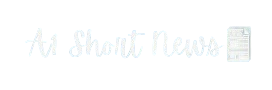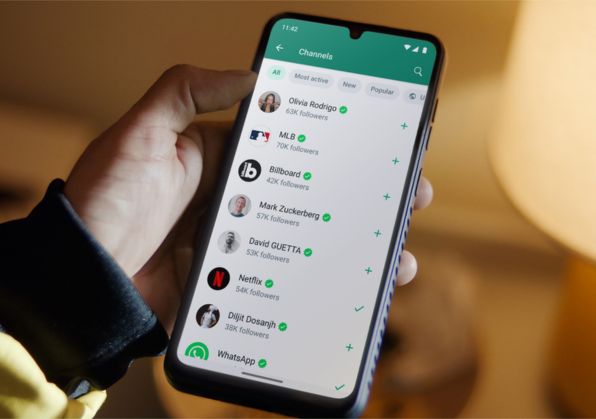In the evolving landscape of messaging apps, WhatsApp continues to introduce new features to enhance user experience. One such feature is the Channels section, which allows users to follow updates from various sources. However, some users may find this feature overwhelming or unnecessary. If you’re seeking a way to declutter your WhatsApp experience, this guide provides an in-depth look at how to remove channels from WhatsApp, including detailed instructions for Android and iPhone users. We’ll also explore how to remove the channels feature and address various related queries.
WhatsApp’s Channels feature is designed to keep users updated with the latest information from various sources. While this feature can be beneficial, it can also become cluttered or irrelevant for some users. If you find that you no longer need this feature or want to streamline your WhatsApp experience, this blog post will guide you through the process of removing channels from your WhatsApp account. We will cover methods for both Android and iPhone users, including how to remove all channels, disable suggestions, and eliminate the channels tab from WhatsApp.
How to Remove Channels from WhatsApp
1. Removing Channels from WhatsApp on Android
To remove channels from WhatsApp on Android:
- Open WhatsApp: Launch the app on your Android device.
- Navigate to Channels: Tap on the “Channels” tab, usually located at the bottom of the screen.
- Select the Channel: Find the channel you want to remove.
- Access Channel Info: Tap on the channel to open its details.
- Remove the Channel: Look for an option such as “Unfollow” or “Leave Channel” and confirm your action.
This will effectively remove the channel from your WhatsApp account. For those looking to remove all channels, you may need to repeat this process for each channel individually or check for bulk removal options in future updates.
2. How to Remove Channels from WhatsApp on iPhone
For iPhone users:
- Launch WhatsApp: Open the app on your iPhone.
- Go to Channels: Tap on the “Channels” tab.
- Choose the Channel: Select the channel you wish to remove.
- Channel Details: Tap on the channel to view more options.
- Remove Option: Tap on “Unfollow” or “Leave Channel” and confirm your decision.
If you need to remove channels from WhatsApp status on iPhone, follow similar steps to ensure the channels no longer appear in your status updates.
Removing Channels Feature from WhatsApp
If you prefer to remove the channels feature entirely:
- Update Settings: Check if WhatsApp offers an option to disable the Channels feature in the settings menu.
- Update the App: Ensure you have the latest version of WhatsApp, as new updates may include options to hide or disable channels.
How to Remove Channels Suggestions from WhatsApp
To manage or remove channel suggestions:
- Adjust Notification Settings: Go to WhatsApp settings and modify your notification preferences to reduce or stop suggestions.
- Clear Data: Occasionally, clearing cache and data for WhatsApp may help reset suggestions.
How to Remove Channels Tab from WhatsApp
For a cleaner interface:
- Access Settings: Open WhatsApp settings.
- Customize Tabs: Look for customization options to hide or remove tabs related to channels.
Removing Channels from WhatsApp Permanently
To permanently remove channels:
- Unfollow Channels: As previously mentioned, manually unfollow each channel.
- Contact Support: If you encounter issues or need further assistance, contacting WhatsApp support may provide additional solutions.
Conclusion
Removing channels from WhatsApp can help streamline your messaging experience, whether you’re looking to declutter your interface or disable notifications. By following the steps outlined for Android and iPhone, you can customize your WhatsApp settings to better suit your needs. Always ensure that you stay updated with the latest app versions for any new features or changes related to channel management.
Disclaimer: This guide provides general instructions based on current WhatsApp features. The app is frequently updated, and procedures may vary depending on the version you are using. Always refer to the latest WhatsApp help resources or support for the most accurate information.